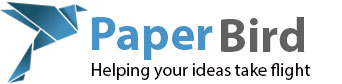I am constantly amazed at how many people have no backups of their data. Some people seem to think data loss won’t ever happen to them, through ignorance or arrogance I couldn’t tell you. Other people honestly do not think their data is that important until they lose it. The really scary part is backups can be very easy and inexpensive to do. Let’s take a look.
Let’s start by defining what exactly a backup is, and is not. In order to be a backup, the data must exist in two places. Moving your pictures off of your computer onto an external hard drive sold as a “backup” drive is not a backup. Moving your data off your computer onto a cloud backup service is not a backup. Think of it like a duplicate of a piece of paper. It can not be a duplicate if there are not two of them.
So why do we need backups? For starters hard drives fail, often. I am writing this at lunch after just replacing a hard drive in a customer’s server. Fortunately the server had a RAID which means they did not lose any data. We have a huge stack of hard drives in the office that have failed and that stack is just the ones for the past few months, previous ones were recycled. When a drive fails you may or may not be able to recover any data. We are usually pretty fortunate in that we can recover quite a bit of data but it is certainly not uncommon for the drive to lose everything.
The next main reason to keep backups is encryption malware like Cryptolocker commonly called ransomware. This software manages to encrypt all your user files (documents, spreadsheets, presentations, pictures, music, video, data files like Quickbooks and much more) and force you to pay a “ransom” to get it unencrypted. One such case in the news recently was a hospital in California which was forced to pay $17,000 to recover all their data including medical charts, patient data, billing information, test results, etc. How much backup could you buy for $17,000? Our office deals with a few of these infections every month.
How about protection from accidental deletion? Have you ever deleted a file you didn’t mean to? I know I certainly have. Having good backups means if this happens you can easily restore the deleted file and move on.
Now that we know what a backup is and why we need them, let us look at the easiest way to backup our data. Online services such as Carbonite, Sugarsync and BackBlaze allow you to have all the data on your computer backed up to the cloud automatically. As soon as you create a new document, it is uploaded to the cloud. They also normally provide versioning which means if one of your files gets corrupted, infected or encrypted you can restore a previous version before the problem happened.
The only reason I know of not to run an online backup service is if you have hundred of gigabytes of data that needs to be backed up. It could be extremely slow to move this much data over the internet unless you have an extremely fast internet connection. Remember that by fast connection I am talking about the speed at which you can upload data, not download it. Most internet plans have a substantially faster download speed than upload speed. For example my home internet now is 50Mb down but only 5-10Mb up and I consider my upload speed very fast considering other plans in my area.
For one of my customers I installed an online cloud backup program and started the upload. Their 1.5Mb download .25Mb upload connection was 15% of the way done with the initial backup a week later when I checked back. At this rate they might get it all uploaded in a little over a month.
The online route is indeed the easiest but what is the best? Let’s assume you run a business or have data that is critical that it not be lost. What is the best method for protecting that?
The general rule is the 3-2-1 rule. That states that you have three backups, on two different types of media, one of which is offsite. Let’s break this down.
Why three backups? Because it is entirely possible that two of your backups have a problem such as failed drives or they burned up with the computers in your office when it caught fire. Making sure there are three gives you double redundancy and this means it would be virtually impossible for you to lose your data.
Now we come to two different types of media. This means that you should not keep all your backups on external hard drives, or all on DVDs. This protects you against the possibility that your backup media is not longer readable through technology advances, and also as some media such as DVDs have a finite lifespan. Think of all the people who archived their documents to ZIP disks, or Jazz drives, or DLT tapes. How would you restore those backups?
Lastly is the keeping of one backup offsite. In the case of a fire, flood or burglary you might lose everything at that location. Keeping one copy off site makes sure that does not happen. Using a cloud backup service is perfect for off site backup, as would be a backup hard drive of your office data kept at your house. I do recommend that if you are keeping an off site copy that the copy not be next door, in the same apartment complex or in any way in close proximity to another backup copy. An exception to this might be if you keep a copy in a safe deposit box of a bank that is next door.
Using the 321 backup strategy virtually guarantees that you will always have that data but there is another problem that virtually no one ever thinks about. Are the backups any good? Have you actually restored data from them? If not, then you do not know if the backup is any good.
Backups are only as good as the last time you checked them, tested them, verified them. Make this a scheduled event in your calendar. I have a list at home of things I do once a month. This includes things like charge my emergency battery pack, swap rechargeable batteries on my handheld amateur radios, doing virus/malware scans on my computers, and checking my backups. This also makes sure that if a disaster strikes, you are ready to recover your data instead of fumbling with instruction manuals and technical support phone calls to India.
So what are some good ideas for backups? Do you need the best for a few pictures of your cat? Actually, that depends on your cat, heh.
Determining how much backup you need can be tough. I normally assess what would happen if the data was lost and then decide how much time, effort and money I think that customer would be willing to invest to stop the worst from happening.
For the typical home user who has a few pictures, documents and maybe a video of the family vacation who would not be too devastated if it all went away, I sometimes recommend an online backup solution and a large USB thumb drive. The thumb drive they can keep in a drawer in case the hard drive fails and then the cloud backup is in case the house burns down. While not as good as the 321 system it should be more than sufficient for most families.
If they have a more extensive photo collection and some serious documents that would be difficult or impossible to reproduce, then I add an external hard drive backup to the mix. Both Windows and Mac computers have backup software built in. This provides all the requirements for the 321 system with off site cloud backup, USB thumb drive, and external hard drive.
For even more protection such as for a business we may suggest two external hard drives and a more robust backup software package such as Acronis True Image. Acronis makes versions for home users and business users with prices to match. The advantage here is that they can keep a complete snapshot of the drive which can be restored at one time, or you can restore a single file, with anything in between. The more expensive versions even allow you to restore a complete system image to a completely different computer which is very helpful if the entire machine fails or burns.
Often these business customers may have more data than could be reasonably uploaded to a cloud backup solution. One such customer has literally millions of files occupying terrabytes of storage. For them I recommended two large capacity external hard drives that are rotated every week along with Acronis True Image for servers. One of those two hard drives are kept off site in a fireproof safe and are swapped out every week.
Unfortunately this customer does not have three different backups or two different media types but that is a concession we had to make due to the mass volume of data. Simply making a single image of his data takes around six hours across a USB3.0 connection and is a single 1.5TB file. To offset this the backups are checked very often.
Hopefully this article has made you think and check your backups. Always be thinking of what would happen if you lost everything and when that happens, what you would be willing to do to get it back. Find a good balance between time, effort and expense now to prevent disaster later.